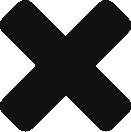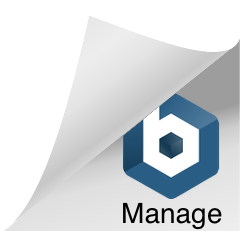- Oculus Quest or Quest 2 headset and controllers
- Oculus Account
- Headphones (for best experience)
- Windows, Mac or Linux Computer with USB C connection
- *USB C Cable
*The included cable from Oculus is USB C to USB C. If your computer only has traditional USB ports, you can use a cable like this.