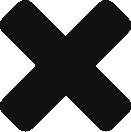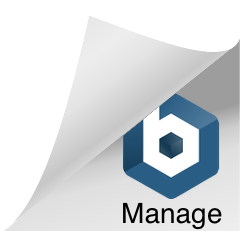Welcome to the Oculus Quest setup guide. Please note that this process is necessary for non-consumer VR applications and is not Axon Park specific. For commercial use, please see Oculus terms of service.
Quest Setup Guide
Requirements:
- Oculus Quest or Quest 2 headset and controllers
- Oculus Account
- Headphones (for best experience)
- Windows, Mac or Linux Computer
- At least 6 x 6 feet (2 x 2 meters) of well-lit open space
- *USB C Cable
*The included cable from Oculus is USB C to USB C. If your computer only has traditional USB ports, you can use a cable like this (which may also be used to run desktop VR apps on your Quest using “Oculus Link”)
Step 1:
Confirm that your Oculus Quest headset is powered on, setup and paired with the accompanying Oculus mobile app. You can find the official Oculus documentation for Quest setup here.
Step 2:
- Create an Organization with your Oculus account.
- Enable developer mode in the Oculus app (visual guide for enabling developer mode)
- Install the ADB Drivers on your computer (SKIP THIS STEP ON MAC)
You can find the current Oculus documentation for this process here.
Step 3:
- Download and install SideQuest on your computer.
- When you have the program running, connect the Quest to the computer and put on the headset to enter VR. Then select “OK” in VR when it says “Allow USB debugging?”. You can select “Always allow from this computer” to avoid this step in the future.
- The circle in the top left of the SideQuest app should turn green when your headset is connected.
Click here to download the latest official version of SideQuest for Windows, Mac and PC.
Step 4:
- Download the provided .apk file to your computer (must have the .apk file extension to work correctly)
- Click the icon on the top right of SideQuest (it looks like a folder with a down arrow, and should say “Instal APK file from folder on computer”). Locate the .apk file, select and click Open.
- View the installation status by clicking the running tasks icon in the top bar. When complete, you should see a green message that says “appName: APK file installed ok!!”
- Unplug the cable from the Quest
Step 5:
- Setup the Headset for Use (video explanation)
- Ensure that you have at least 6′ x 6′ of open space and that the guardian play space boundaries are setup correctly. Confirm that both controllers are connected and working, and use headphones for the best experience.
- Launch the App (video explanation)
- Click the icon with nine dots on the floating Oculus Menu (may change depending on Oculus updates)
- Select “Unknown Sources” from the menu
- Locate the installed file and click to begin
- ENJOY!
Need Additional Support?
Email us – [email protected]